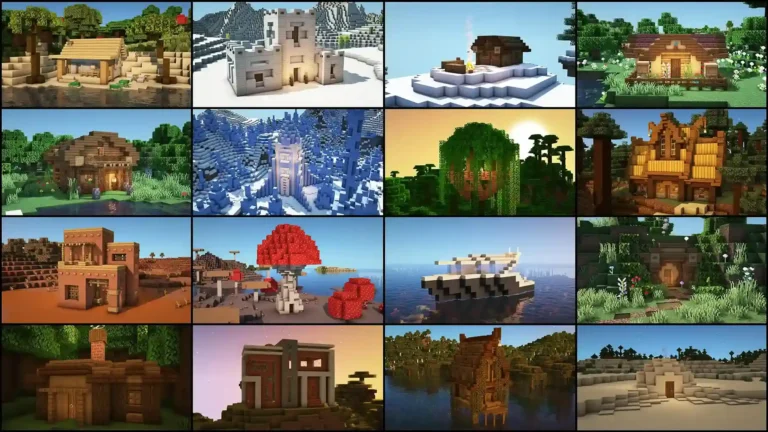Tips to Make Your Custom Skins in Minecraft APK
Custom Skins are for you if you feel bored about your character in Minecraft and think it’s the same like others then don’t worry. Minecraft offers a vast world of creativity, allowing players to build, explore, and customize their experiences. And this crazy world of creativeness you can add or create a custom skin for your character as well.
This will not only enhances your in-game appearance but also reflects your unique style. It’s very simple by using some tools and with your creativity of designing you can be with the unique character in the blocky world. Just follow the provided guidelines below and you’re good to go with your own unique personal character.
Guidelines to Create Custom Skins in Minecraft
The Java Edition of this Minecraft Game is fully packed with some amazing and Follow the step-by-step guide we have provided for you to create your own unique and an amazing custom skin for your Minecraft game adventure.
Choose the Right Skin Editor Tool
Selecting an appropriate tool is crucial for a seamless skin creation process. Here are some best options for you to create a custom skin of Minecraft for Android.
- Skinseed: A user-friendly application available on Android, offering a vast library of skins and an easy-to-use editor.
- Skindex: An online platform with a powerful editor and a large number of community-generated skins.
- NovaSkin: Provides advanced editing features and real-time 3D previews.
Before using any platform first ensure that which tool is compatible with your device and offers the features you need.


Start with a Base Skin
Always start with a base model, it’ll simplifies the customization process for you. Try to use the default characters first, utilizing the Minecraft’s default skins, Steve or Alex, as your foundation will help you to start with something rather starting from a scratch.
Try to use templates as many other editors offer pre-designed templates, it’ll also provide a starting point for your creativity to understand the realm of skins. Also starting with a base helps you to understand the proper skin dimensions and alignment.
Customization of Colours and Patterns
Make colour and pattern experiments on your skins to bring life into your character. This is also a way to make your character look different and fabulous. Use colour palette and experiment with various shades to find a combination that resonates with your vision.
And use different patterns and textures to incorporate stripes, gradients, or pixel art to add more depth and character to your skin. But remember, simplicity often leads to elegance. Avoid overcrowding your design make it as simple as unique.
If you want to enjoy the Minecraft Experience with more beautiful 3D effects then try Minecraft PC Version.
Add Some Extras to Look Unique
To elevate your skins, you must add some distinctive elements to look unique in among other players. Use some kind of accessories like hats, masks, or glasses these will add some flair to your skins.
Or you can also design your character outfits inspired by superheroes, medieval knights, or futuristic soldiers. But before adding anything make sure you’ll only use those features that align well with the Minecraft aesthetic so you’ll not appear as some out of place character.
Save the Skin and Export It
Once you’re satisfied with your skin and design, saved it in the PNG format, maintaining the required 64×64 pixel dimensions. And transfer the file to a location accessible for Minecraft APK. Also Keep a backup of your skin to prevent potential data loss.
How Can I Implement Custom Skins in Minecraft APK?
Following are the simple steps to use your custom skins in Minecraft APK. To get the best results, ensure to follow the steps correctly.
- Launch Minecraft APK: Open the game on your device.
- Navigate to Profile: From the main menu, access the Profile section.
- Edit Character: Tap on Edit Character to open customization options.
- Import Skin: Go to the Owned Skins tab, select Import, and locate your saved skin file.
- Apply and Test: After importing, preview the skin to ensure it appears as intended. Enter a game session to see it in action if it’s working fine or not.
If you face any issues with the skin implementation, verify if the skin’s dimensions and format is correct or not.
Pro Tips for Optimal Skin Customization
- Stay Updated: Regularly explore new design trends within the Minecraft community for inspiration.
- Test Across Environments: Ensure your skin looks appealing in various in-game settings, from bright daylight to dark caves.
- Community Feedback: Share your designs with the community to receive constructive feedback and ideas.
FAQs
Conclusion
Crafting a custom skin in Minecraft APK is a rewarding and fun activity. Which enhances your gaming experience. By following this comprehensive guide, we have provided for you, you can design a character that truly embodies your individuality. Dive into the creative process, experiment with designs, and let your Minecraft avatar be a demonstration to your unique style.